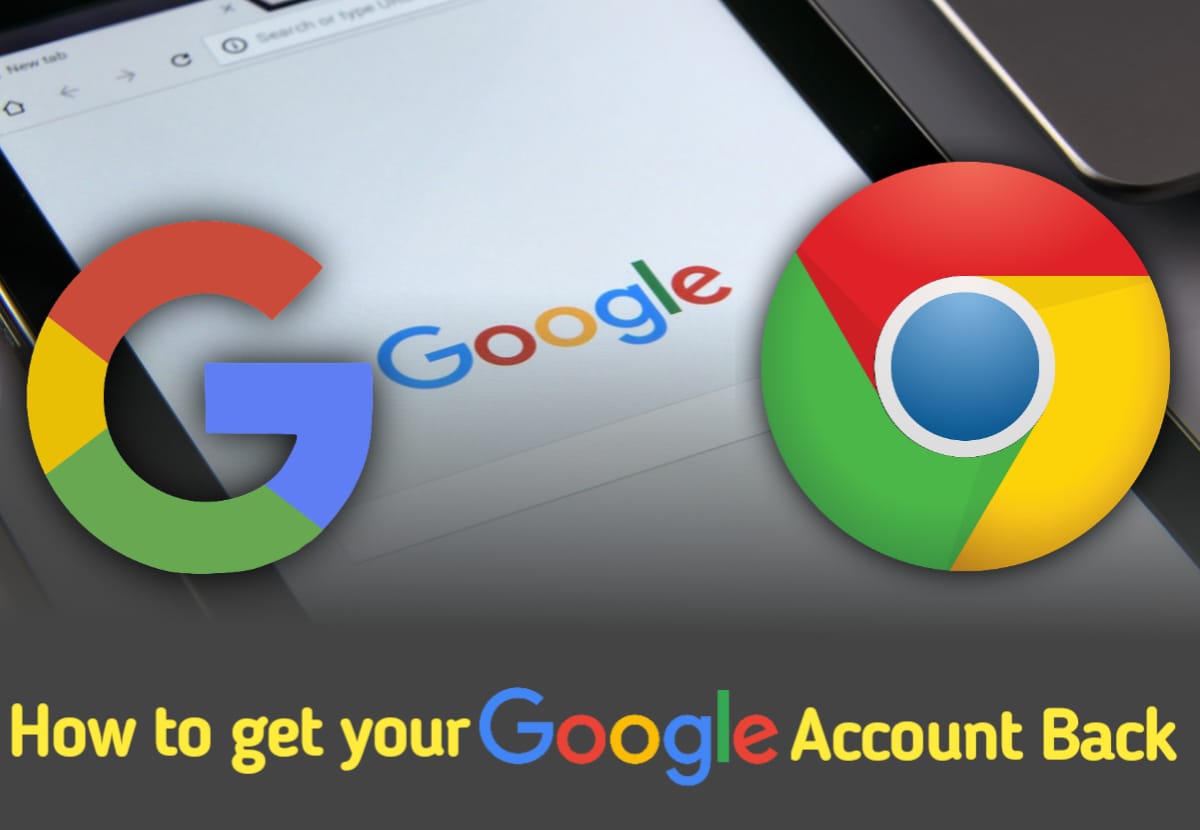It shouldn't take long to get your Google account back, regardless of whether you forgot your password or email address.
Your Google account is a crucial component of your online identity in the current digital era. It serves as a portal for accessing Google's programs and services, such as Google Drive, Google Docs, and Google Photos, in addition to checking emails. When setting up a new Android phone or one of the top Chromebooks, it's one of the first things you enter.
However, what happens if you misplace your Google account? The recovery of accounts might be challenging. You could quickly create a new Google account, but you run the risk of losing your emails, contacts, calendar information, Drive files, and other data. There are various ways to regain your Google account if you've misplaced it.
Take out your PC and follow these instructions to recover control of your account, regardless of whether you've forgotten your password, misplaced your phone, or believe your account has been compromised.
People occasionally forget the address of their Google account, although it's less frequent than forgotten passwords. If you fit this description but can still remember your password, follow these steps to begin the recovery process:
- Visit the account recovery page for Google.
2. Since you can't recall the name, select Forgot email. Your recovery contacts must be entered.


3. Input the account's recovery email address or phone number.
4. Click on Next.


5.Enter your first and last names, or if you used anything different, the names you used to create the account.


6. Choose Next. At a last step of confirmation, a dialog window asking for a verification code appears.
7. Click on Send


8. The verification code may be found in your email or text message inbox.
9. After entering the code, click Next. A list of the accounts connected to the recovery phone number or email is displayed to you.


10. Choose the proper account.


11. After providing the password, click Next.
12. If you activated two-step verification, use it to confirm your login.